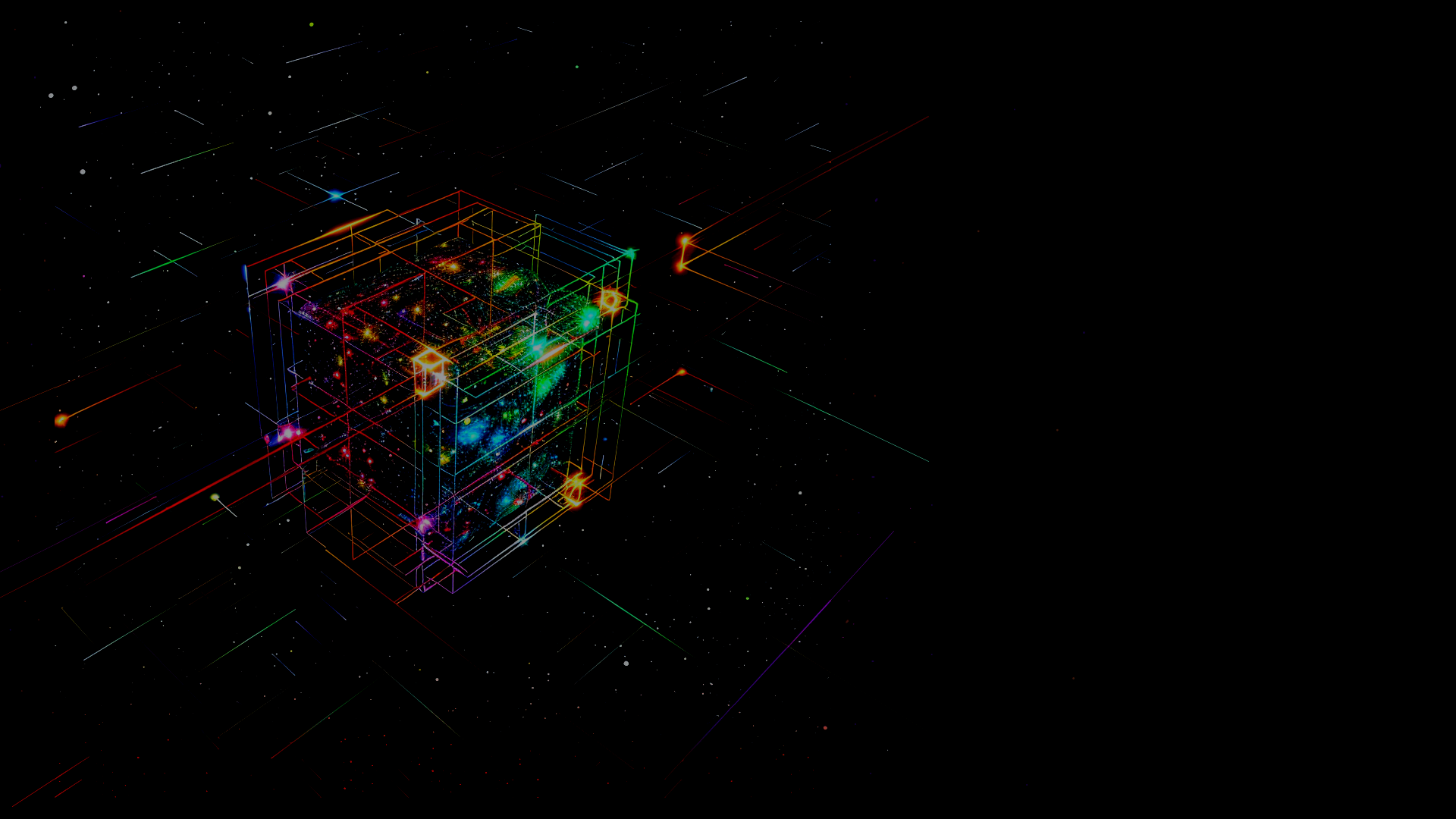Thank you for purchasing Whispers of Prague! Our game is a classic first-person point-and-click adventure, which means you’ll be using your mouse cursor to point and click on various hotspots throughout the game. The game system is very intuitive, and you can call up hints directly in the game, which provide answers to the most frequently asked questions. However, some players might still feel a bit lost, and this page is intended for them.
Main menu
After launching the game, you will arrive at the main screen, which offers several options for how to proceed.
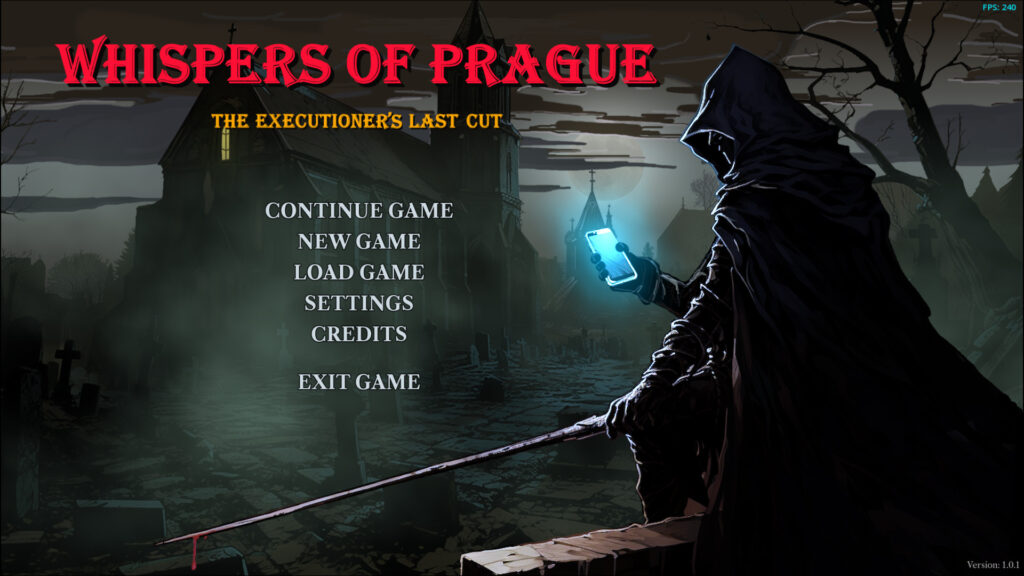
Continue Game
This option will only appear if you have previously played Whispers of Prague, as the game has found an automatically saved position. Clicking on Continue Game allows you to resume from this position. The game saves your progress every time you return to the main screen or when you transition from one game scene to another.
New Game
If you want to start the story from the beginning or if this is your first time launching Whispers of Prague, this option is for you. Warning! Starting the game from the beginning will overwrite the existing automatically saved position, about which the player will be informed, as shown in the screenshot.

Load Game
This feature restores one of the manually saved positions, which will be displayed to the player in a list. You can save your current position during gameplay using the Save Game function, or use the so-called Quick Save with the keyboard shortcut Ctrl-S.

Settings
Whispers of Prague offers several options to customize the game for the best gaming experience. You can bring up the panel shown in the screenshot by clicking on Settings.
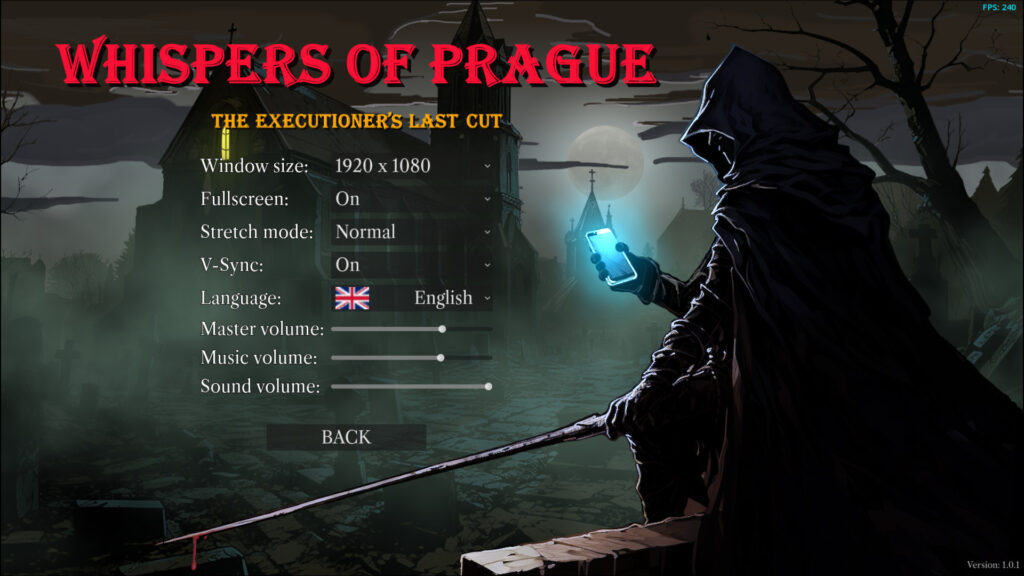
- Window size: Resizing the game window. The game will adapt to your system’s resolution upon first launch, but if you want to play in a smaller window, use this selector. The window size will only take effect if the following Fullscreen switch is set to Off.
- Fullscreen: Switching between full-screen and windowed mode.
- Stretch mode: For most gaming computers, the Normal setting will suffice. However, in some cases, switching to the Viewport setting may increase overall performance, so if the game is lagging, try this setting. See also the Troubleshooting page.
- V-Sync: Setting for vertical synchronization of the display. The On setting means that the game’s frame rate will be limited by your monitor’s settings, which is usually sufficient for smooth gameplay in most cases. Changing the value to Off removes this limitation, allowing the game’s frame rate to increase significantly, but this sometimes results in screen tearing. If the game is running smoothly for you, there is no need to change V-Sync.
- Language: Changing the language in which the game is presented. Whispers of Prague is fully localized into English and Czech.
- Master volume: Setting for the global volume of the game. Use this slider if you want to change the volume of all audio, including music and sound effects.
- Music volume: Changing the volume of the music.
- Sound volume: Changing the volume of the sound effects.
Credits
Displays information about the game’s creators, collaborators, and the technologies used, including licenses. You can speed up scrolling by holding down the left mouse button or the Space key. Right-clicking or pressing Escape will return you to the main menu.

Exit Game
This item will exit the application. The game will display a Yes/No warning that needs to be confirmed.
How to play
Our hero’s name is Viktor Durand, and he works as a programmer at Cota Mertex company. After launching the game, a short intro from the company party will be displayed, where Viktor starts feeling unwell and doesn’t remember how he got home. The game begins the next day in his apartment, where the hero wakes up and starts piecing together fragments of memories.
Whenever the mouse cursor appears as a check mark, it means the game is waiting for your confirmation. Press the left mouse button, and the game will continue. This is done so that the player can adjust the reading speed of dialogues and other texts.
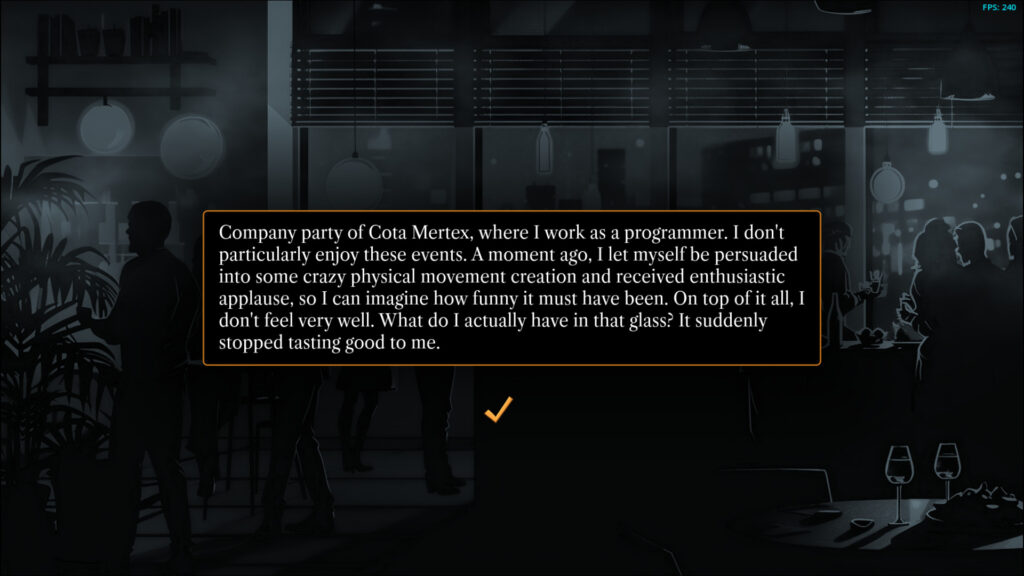
The first scene will be Viktor’s kitchen in his apartment. We can start exploring hotspots, various places with which you can interact. To display all active hotspots, press the spacebar or mouse wheel.

Let’s try out some actions. Move the mouse cursor to the Gas stove controls hotspot, so it changes to a gear icon, indicating “Use”. Press the left mouse button, which will ignite the gas stove, and after a while, black smoke will start rising from the pot. Press the left mouse button again to turn off the stove.

Remember, the left mouse button means to perform an action (in this case, turn on/off the gas), while the right button examines the hotspot. Keep the cursor on Gas stove controls and click the right mouse button. Viktor’s comment will appear.
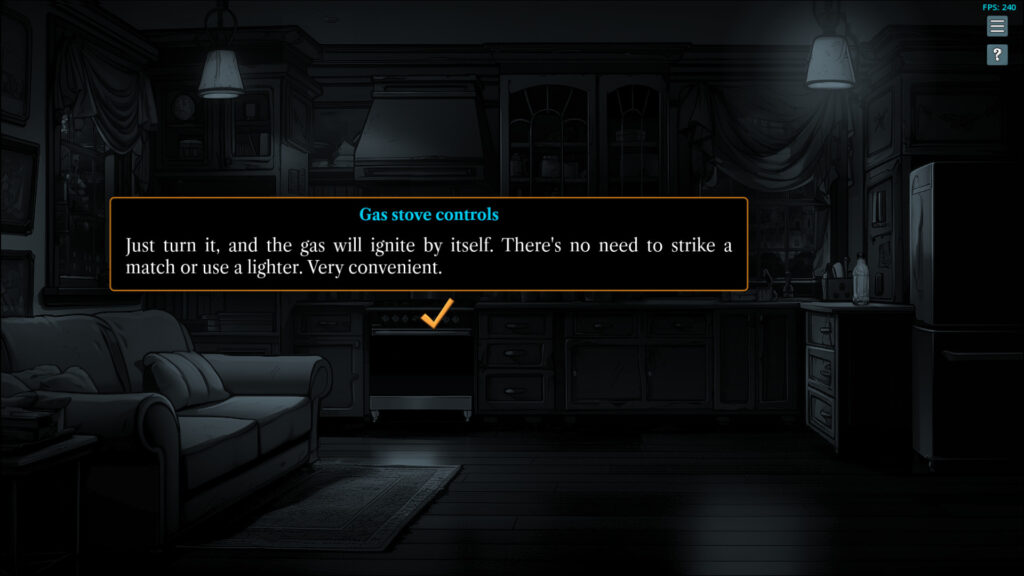
Note: Most hotspots will display the mouse cursor as a magnifying glass. In such cases, both the left and right mouse buttons have the same function – to examine.
Let’s continue. Next to the fridge stands a PET bottle that Viktor can pick up. Move the mouse cursor to the bottle, and a hand will appear. Press the left mouse button, and the bottle will smoothly transfer into Viktor’s backpack.

Some objects can be viewed in more detail. Click on the fridge with the left mouse button, which will open the doors and show the interior on a new panel. Click anywhere outside this panel, and the fridge will close again.
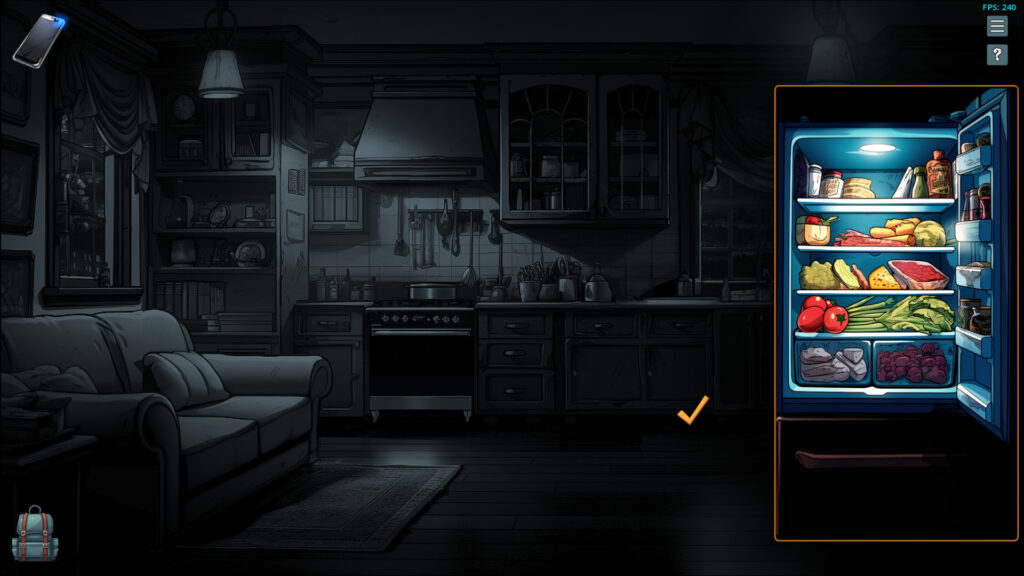
Let’s explore the apartment. Move the cursor to the To the hallway hotspot in the bottom right, and it will change to a right-pointing arrow. Click the left mouse button, and Viktor will move to the hallway, where he will again make some comments related to his slow awakening.

There’s nothing interesting in the hallway, so let’s go through the left door into the bathroom.
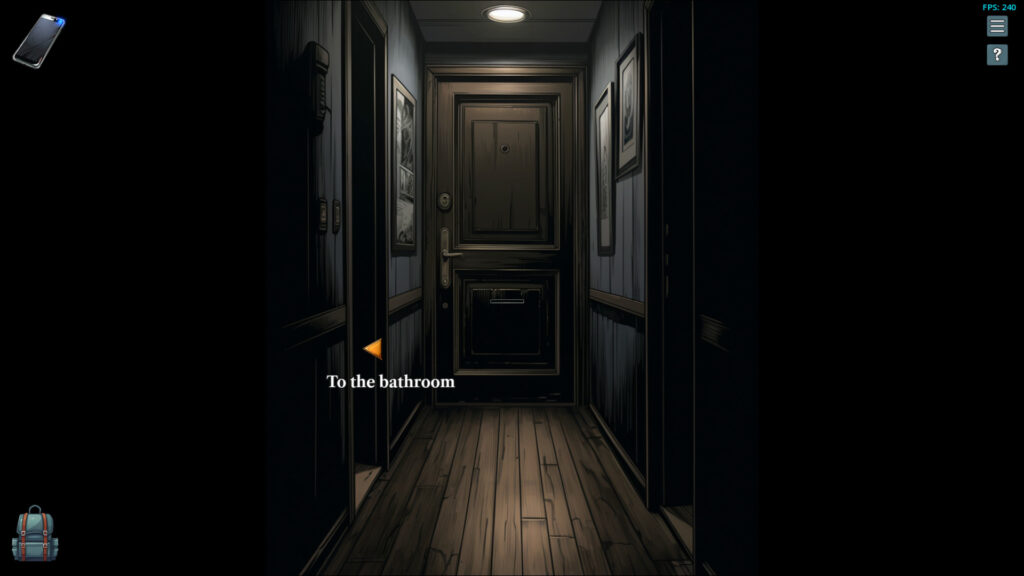
In the bathroom, let’s try using an item on a hotspot. Click the right faucet at the sink with the left mouse button (cold water). The water will start running. Open the inventory (either by clicking on the backpack icon at the bottom left or by pressing the I key) and click the left mouse button on the bottle we picked up in the kitchen.

The bottle is now active, and at the same time, a silhouette of a head has appeared on the left side of the screen above the inventory. This new icon indicates using the item directly on Viktor, which you can try out. However, we are more interested in the running water, so move the mouse cursor (which is currently an empty bottle) to the water and press the left mouse button. The bottle will fill with water.
You may have noticed that there is a notebook lying on the toilet seat. Pick it up with the left mouse button, and the notebook will become active.

From this moment on, Viktor will automatically record all important events that happen during the adventure so that you can recall them at any time. Open the notebook by clicking on the icon that appeared in the top left or by pressing the N button.

We’ll conclude our guide with the cell phone, whose icon you can find in the top-left corner of the screen. If it’s blinking with a blue LED, it means you have a new message, email, report, or anything else that requires your attention. The cell phone is one of the most important tools you’ll need in the game. Use it frequently, and don’t hesitate to call your contacts whenever you’re unsure how to proceed in the story.

We don’t want to reveal too much of the story, so the guide ends here. We wish you a pleasant experience playing Whispers of Prague!